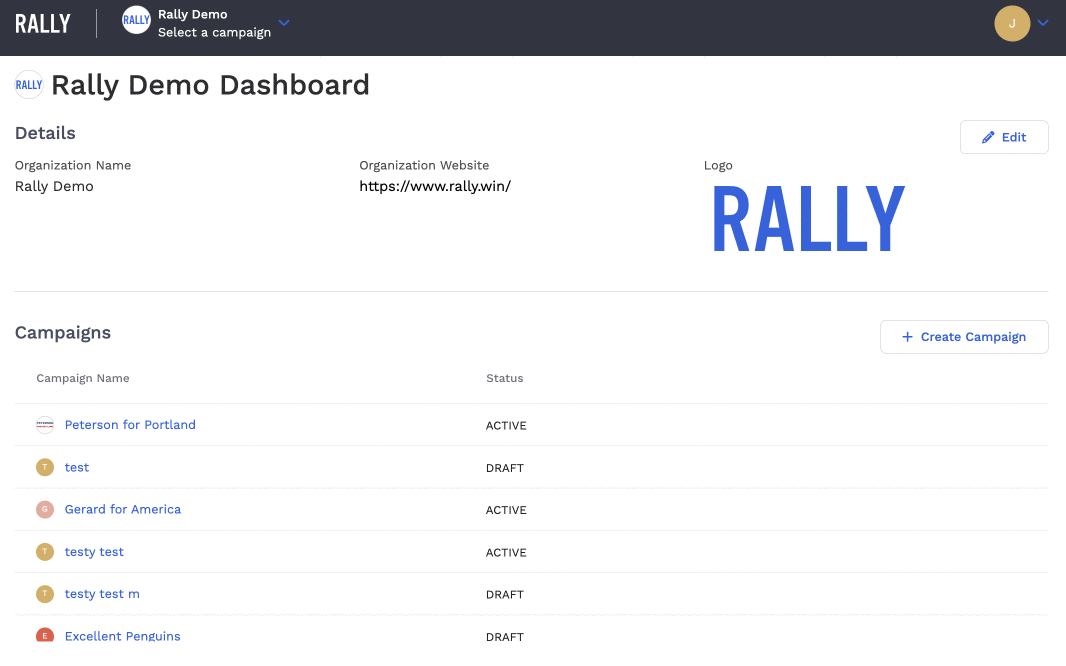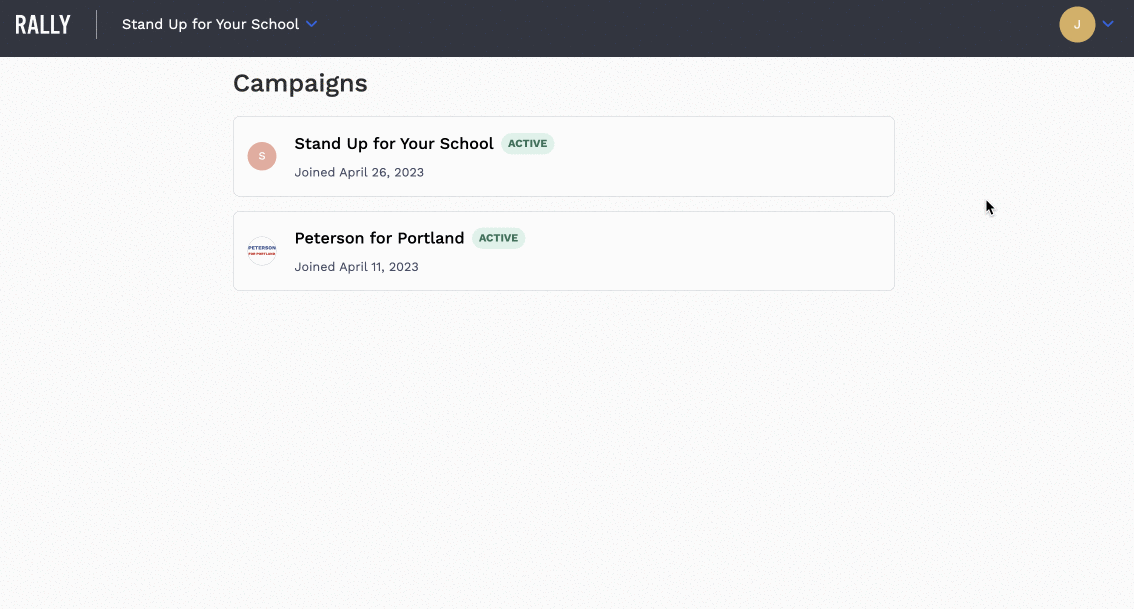
This article will walk you through how to create a Campaign in Rally. You’ll do this from your Organization Dashboard.
In this article:
<aside>
</aside>
To access the Organization Dashboard, you must be signed in with an account that has Organization Admin permissions. Please make sure you are logged in on a computer, as the Rally admin is optimized for use on desktop, not mobile devices. Sign into Rally, and switch from your mobilizer role to your Organization Admin role. To switch roles, select the dropdown next to your profile image in the top right corner, select Switch Roles, and then click on Organization Admin.
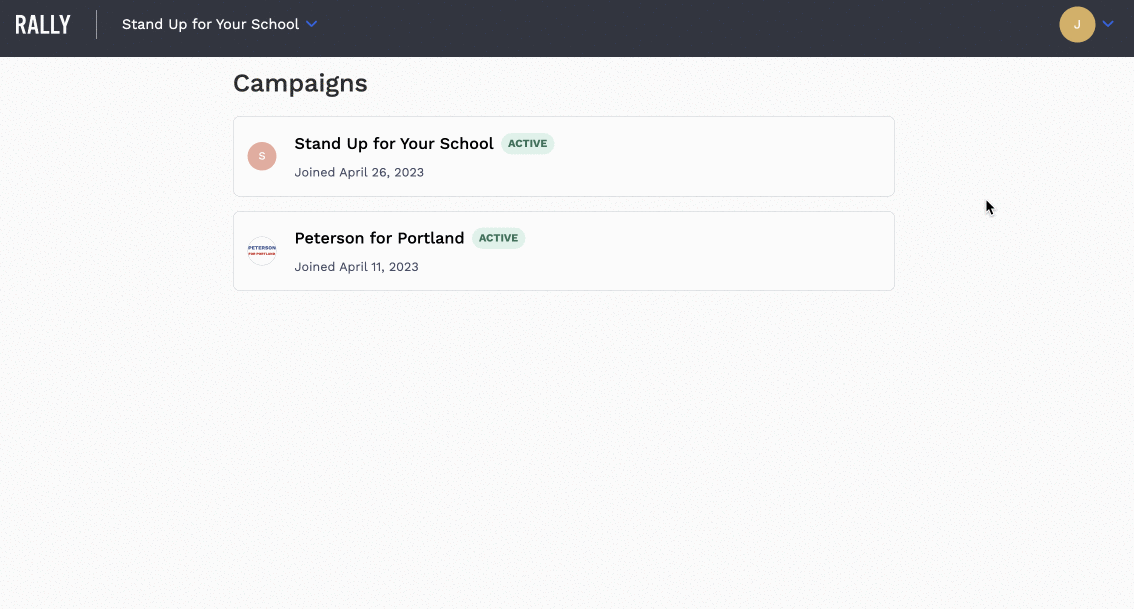
<aside> 💡
If you do not see Organization Admin as an option, please reach out to your Account Administrator.
</aside>
If this is your first time creating a Campaign, you’ll be taken right to your Organization Dashboard.
If your Organization already has active campaigns, you’ll be taken to the last Campaign you were active in. To get to the Organization Dashboard, click on the dropdown next to your Organization’s Name near the top left corner of your screen. From the dropdown select Organization Dashboard.
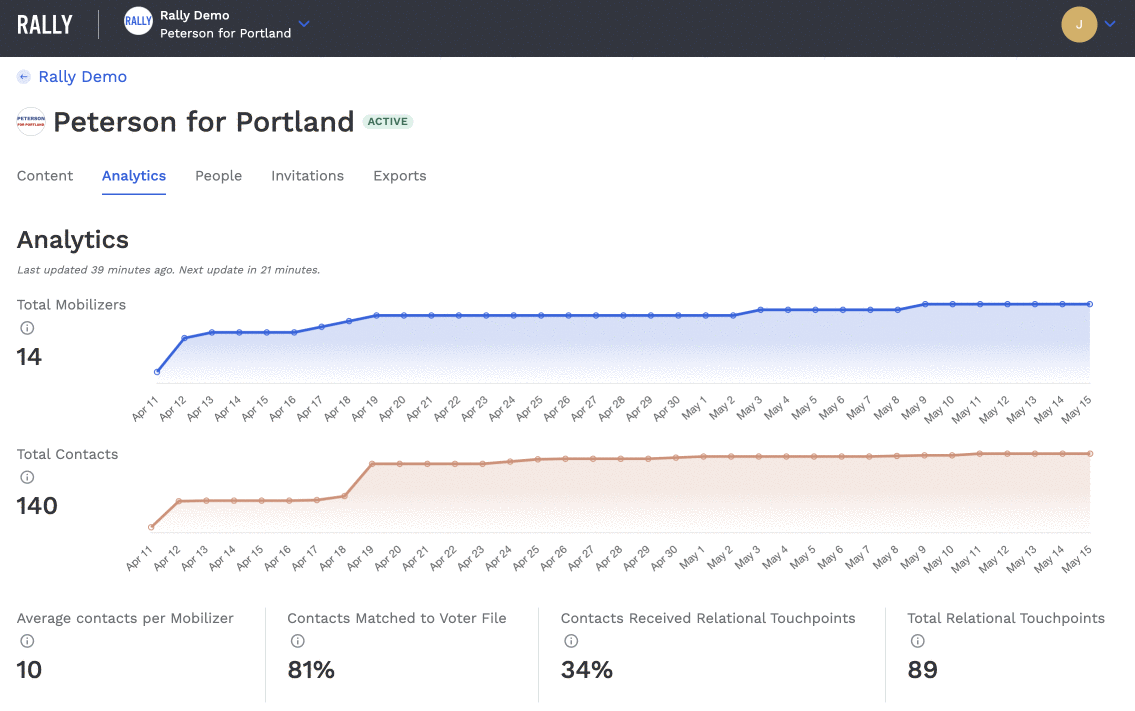
Once you’re in the Organization Dashboard, click the blue “+ Create Campaign” button on the right-hand side of the page to enter the Campaign Builder.