This article breaks down the purpose and elements of Action Items in Rally, including:
This article breaks down the purpose and elements of Action Items in Rally, including:
Overview
Action Items are tasks or questions you assign to mobilizers to help them move their contacts up your Campaign's ladder of support or engagement. Actions can be free response prompts, multiple choice questions, or tasks. Actions should always be phrased as if you are speaking to the mobilizer, not the contact.
Actions can urge mobilizers to do anything from “Talk to them about what issues matter to them” to “Send them this article about our candidate.” By default, an action will be available for all contacts. However, you can choose to target actions to show up only for contacts with specific Key Question answers, or to contacts registered to vote within a specific geography.
To create or edit an Action Item, navigate to the Content tab on the Admin dashboard and click “Edit” in the Actions section at the bottom of the page.
Action Item Types:
|
Task - This action allows Mobilizers to mark that they have completed a specific task for their contact through a button labeled “I did it!” The Task Title appears in the list of “Action Items” for the contact, and the Task Description is shown once they click into the action item. This type of action is useful for distributing a specific message, resource, or piece of content. For example, a Campaign focused on protecting Neverland Medicare might have a Task called “Share fairy dust access article,” with instructions to share a link to a reputable medical journal article that shows how having easy access to fairy dust greatly improves your chance of flying. |
 |
|
Free Response Prompt - These types of actions have responses recorded as free text. You can use this action type to ask a free-response question, or to prompt the mobilizer to take an action and require that they record notes about it. This is a great action type to use for more nuanced or thoughtful actions, like having a sensitive conversation. For example, a Campaign focused on protecting Neverland Medicare might have a Free Response Prompt called “Have a heart to heart about getting older,” with instructions to record notes from the conversation in the free response area. Even if the details of a response are not super parsable at scale by the admin, the fact of having had to write something down can be a meaningful measure of value and accountability for the mobilizer. |
 |
|
Multiple Choice Question - This action allows Admins to create a question with up to 7 different predetermined answers for mobilizers to answer. The Question field is what is displayed as the action item title, while the Description and Answers are shown when clicking into the action. Remember, it’s best to phrase these questions as an instruction directed at the mobilizer – for example “Will they put up a yard sign?” or “Will they tune into our virtual town hall event on 8/5 at 7pm?” This type of action works great for asking questions with clear, defined answers. This allows you to get tangible data from your Rally network that allows you to make efficient and meaningful programmatic decisions. |
 |
Creating a new Action Item
To create a new Action Item, click on the + New Action Item button, then select an Action Type from the dropdown (Task, Free Response Prompt, or Multiple Choice Question), complete the required fields, and click Save when finished.
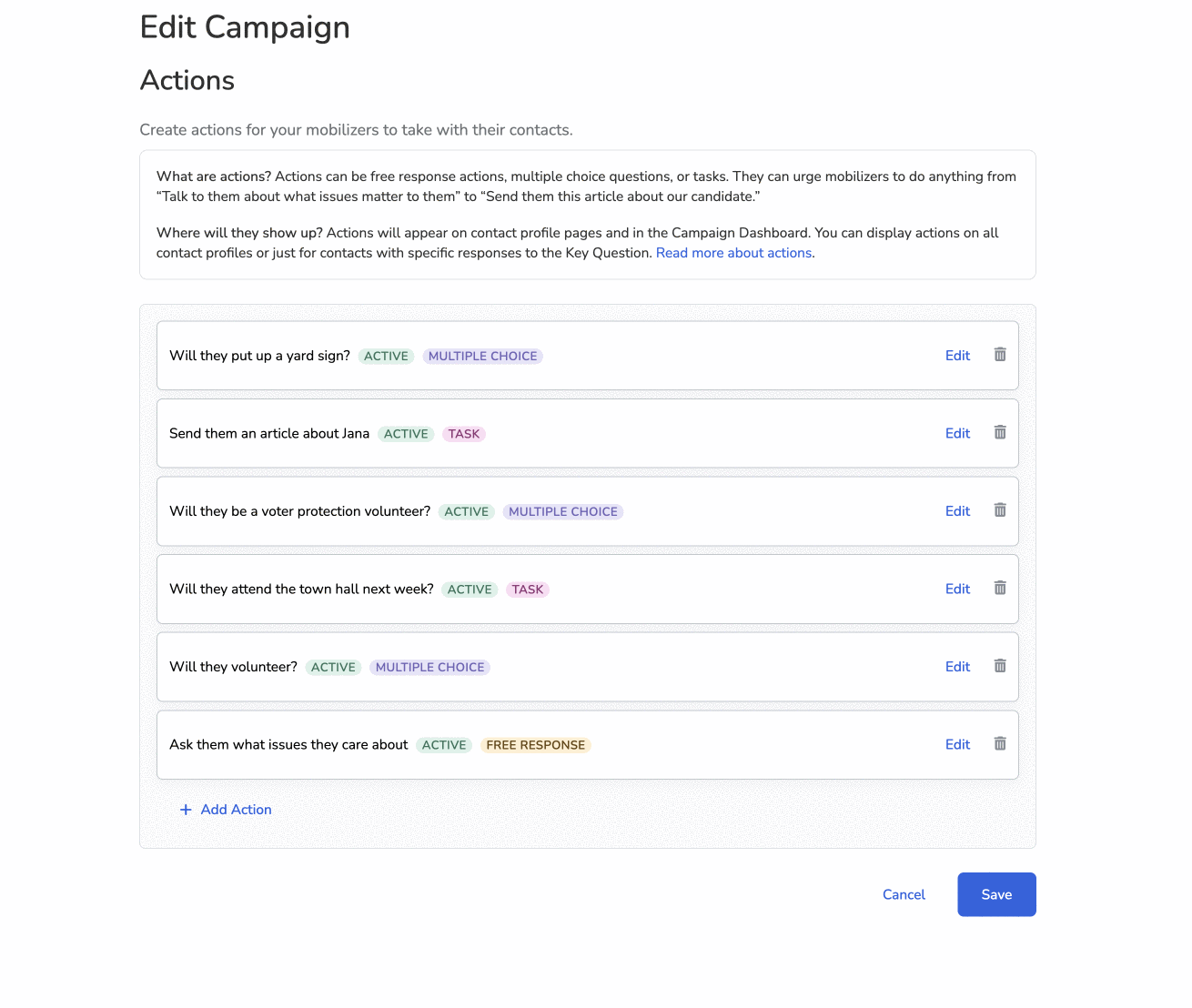
Note: When creating an Action Item, you are able to format the Action Item Description field with links, lists, and more by using Markdown.
Who sees an action item?
Actions can be made available for all contacts within your campaign, or targeted to specific ones. Action targeting helps you get the right action to the right person at the right time.
Under the header “Target this action by…” in the actions editor, you can choose your targeting criteria. Actions can be targeted to contacts based on:
- Their response to the Key Question
- Whether or not a previous action has been completed
- How they answered a previous multiple-choice action
- Their match status (including their voter registration eligibility)
- What districts they live in
Note: Criteria for action targeting is additive. For example, if you select specific Key Question Response(s) and specific District(s) to target the action to - the action will only be shown to contacts who match both the key question answer(s) and districts(s) you selected.
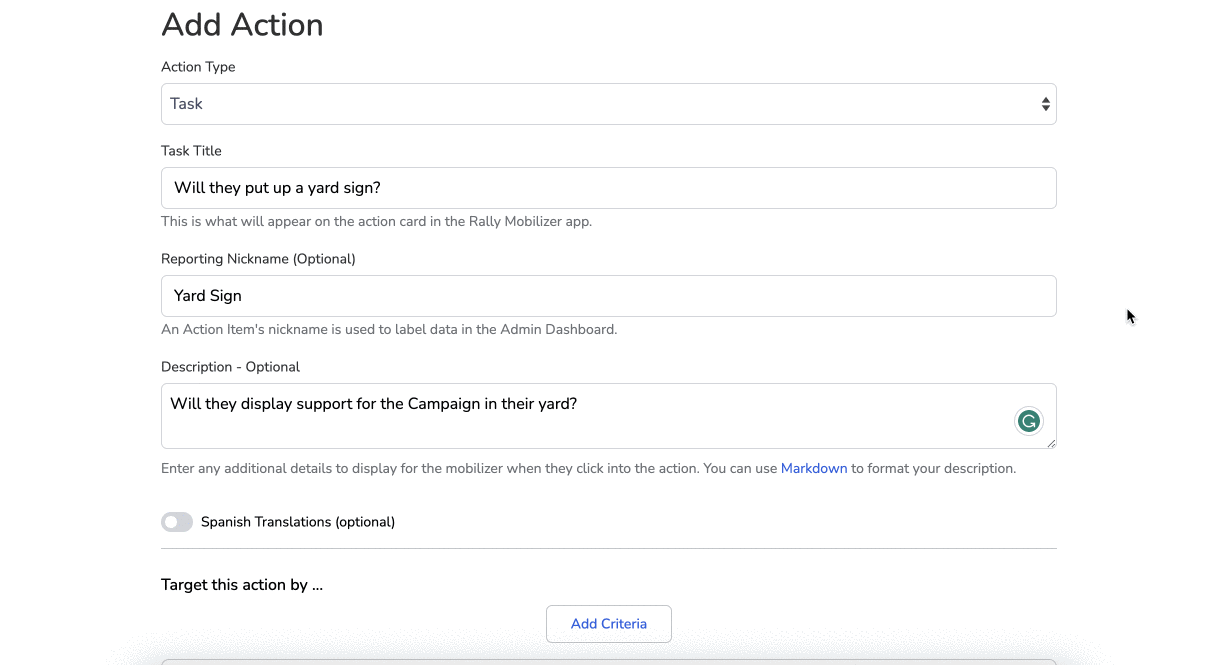
Targeting with Key Question Responses
To target an action based on the contact’s answer to the Key Question, select the answer(s) you would like to display the action for.
For example, in the Peterson for Portland Campaign the Key Question is, “Will they support Jana for Mayor on November 7th?” We can see how targeting actions to contacts based on their Key Question response can optimize your Campaign through looking at the two actions below:
- Ask them what issues they care about
- Will they volunteer for the Campaign?
For the action “Ask them what issues they care about” we can choose to have everyone in the Rally network get this action, regardless of their answer to the Key Question. That’s because gathering this info about everyone is helpful, even if they aren’t a strong supporter of our candidate (yet). Later, we can create follow-up actions targeted by contacts’ answers to this question, with customized persuasion talking points based around their top issue.
For the action “Will they volunteer for the campaign?”, we can set the targeting so that the action only appears for people who answered “Definitely” to the Key Question. This will help move our most dedicated supporters toward becoming volunteers.
District-Based Targeting
With District-Based Targeting, you can target actions to include or exclude contacts based on the districts in which they are registered to vote.
Here are some ways you might use district-based targeting:
- Create a county-specific action inviting folks to an event happening in that county.
- If a hurricane or wildfire happens in one part of a state, you can use district-based targeting to create an action checking in on residents of that area. You could also use the ability to exclude districts to make sure affected residents don’t get asked to donate or volunteer at a time when they’re focusing on recovery.
- A statewide electoral campaign might choose to use county-based targeting during the early voting period. They could create actions for each county that prompts mobilizers to share county-specific early voting hours and locations with their contacts.
- A state legislative caucus campaign could use district-based targeting to make sure contacts in different state legislative districts know who their candidates are.
- An advocacy campaign could use district-based targeting to drive folks to contact their legislators as part of an advocacy initiative, with different actions for contacts in different districts.
- You can find additional examples of how you might use District-Based Targeting here.
Use the action targeting interface to include or exclude geographies from your action.
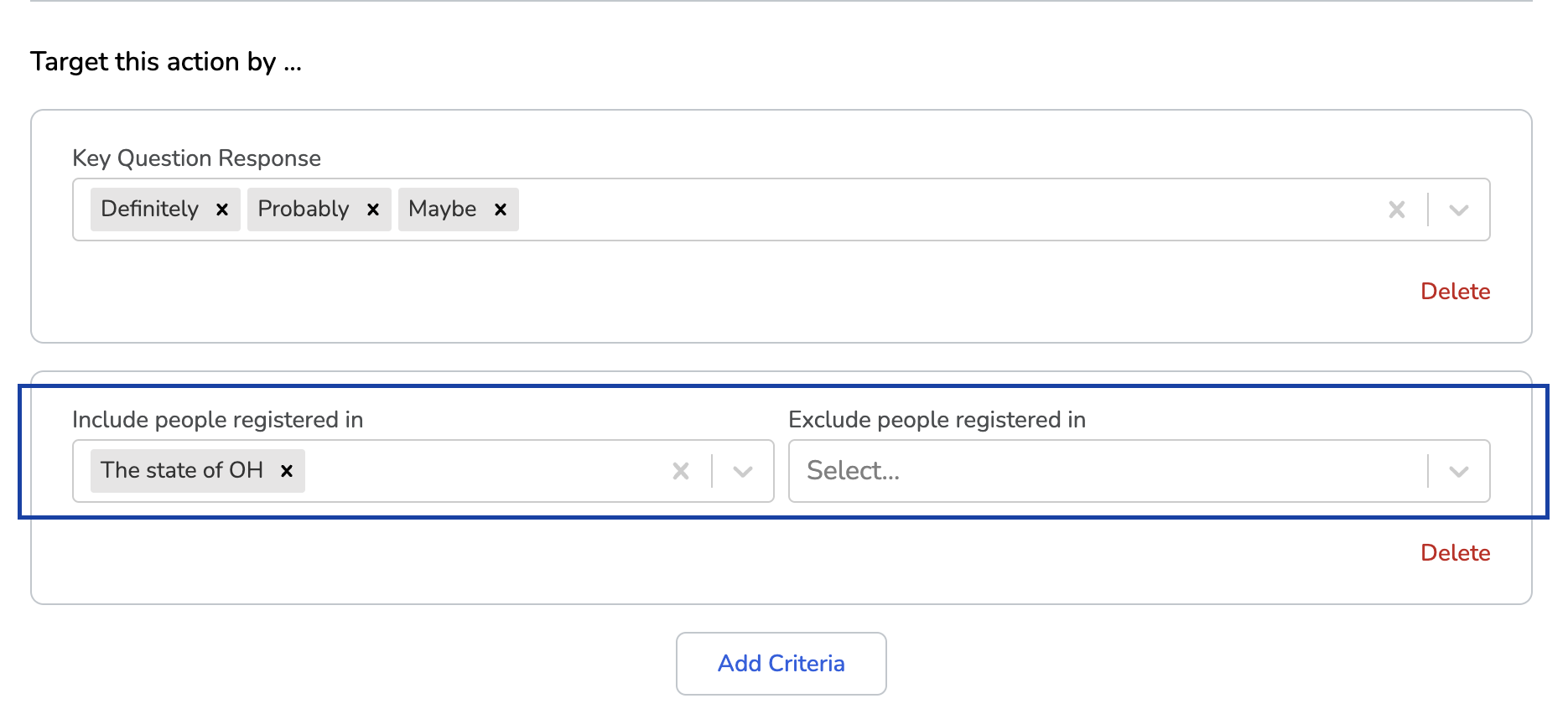
Targeting Based on Previous Action Response
The ability to target actions based on a previous action response allows you to use the context from a previous action to further move contacts up your ladder of engagement.
For example, perhaps you had a multiple choice action inviting folks to attend an event. Now the event is this week and you need to do confirms. You can create a new Action to confirm that the contacts who answered “Yes” will be there & have everything they need to join (like a Zoom link).
To target an action at contacts with specific previous action responses, select “Add Criteria,” then select an existing action from the dropdown menu. For tasks and free response actions, you will be given the option to target contacts who either completed or did not complete that specific action. For multiple choice actions, you will be prompted to select which contact response(s) that action should be targeted towards.
Action Targeting by Match Status
You can target actions based on a contact’s match status. This includes if they’re matched or unmatched to their voter file, as well as statuses associated with the voter registration flow: Can Register, Can’t Register, or Registration Uncertain.
Under the header, “Target this action by …” select the match status criteria for the contacts you want to surface the action to. Check out our Voter Registration support article to learn more about action targeting.
Reviewing Targeting Criteria
At the bottom of the action editor, you will see an overview of the targeting criteria you have selected for that particular action. This is a great place to make sure you’re targeting your action at exactly the contacts you want.
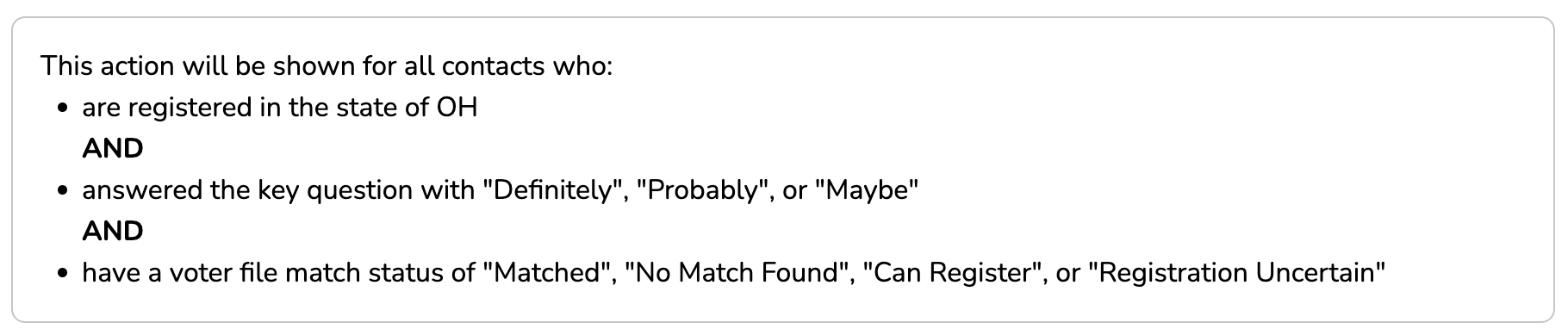
Editing an existing Action Item
You can edit the title, description, targeting, and status of your actions at any time.
Note: For multiple choice actions, you cannot change the answer options after they have been created. If you need different answer options, it’s best to make a new action.
Select “Edit” next to the desired action item you wish to make changes to. Make sure to hit “Save” if you wish to keep your desired edits.
Action Status - Active/Inactive
The Action status determines whether or not an Action Item is available for Mobilizers to complete with their contact. Action Statuses are helpful for prioritizing your mobilizers efforts.
You can edit an action’s status at any time.
Active Status - Action Items with an Active Status are visible to Mobilizers. Active Action Items will appear on their Tasks page, and under their contact’s page as an available action item to complete.
Inactive Status - Action Items which have been marked as “Inactive” will no longer appear as a suggested action for a Mobilizer to take with their contact. All of the data associated with the Action Item will remain visible within the Campaign Dashboard.
For example, perhaps a multiple choice question asking, “Will they display a yard sign?” This is a helpful action item for your mobilizers to complete with their contacts while you’re doing a big yard sign push. However, once your team runs out of yard signs it is an inefficient use of time and resources to continue asking if folks would like a yard sign, so you would want to set the Action Items status to Inactive.
.png?height=120&name=logo.v1%20(1).png)