This article will walk you through how to rally your friends and family on behalf of the Campaign or Organization you’re a part of. If you need help creating a Rally account or logging in please check out our Step-by-Step Guide: Creating Your Rally Account.
This article will cover:
- How-to add contacts and match them to the voter file
- Key Questions - what they are and why they matter
- Action Items - what to expect and how to complete them
- How to sort contacts
- Switching between Campaigns
Adding a contact
To add a new contact, select “Add a contact” from the dashboard. Rally will ask for the legal first and last name, city, state, and age. We ask for this info so that we can find your contact in the “voter file”, the list of all registered voters in the US. We match people to the voter file so we know if and where they are eligible to vote, and so that we can provide you with the best resources to rally them to action.
Matching contacts to the voter file also helps Organizations understand exactly who folks are reaching – so that they know who they’ve got covered and what gaps they need to fill.
- Name. Some people go by different names than the name they are registered to vote with. If that’s the case with your contact, enter their legal name in the first and last name fields, then select “They go by a different name”. This allows you to enter the name they go by. We’ll use their legal name to find them in the voter file, but you’ll see them referred to by their preferred name in Rally.
- Age. Select the age range that fits your contact.
- Location. Enter your contact’s city or town, and state. If you aren’t sure which city or town they live in, give it your best guess. If it’s not right and we can’t find them in the voter file, you’ll be able to try a different town later.
Once you’ve entered this info, hit “submit”, and we’ll look for your contact in the national voter file. We’ll present options for the voters we think most likely match your friend. Take a look at the options, select the correct result, and then hit “Continue” at the bottom of the screen.
If none of the results look correct, select “None of these” at the bottom of the results and then hit “Continue”. Your contact might not be registered to vote, or we might just not be finding them right now. You can always edit a match or try again to match them later.
Key Question
For each contact, there will be a Key Question and correlating action items. Start with answering the Key Question, called out with “Start here” when clicking into a contact’s profile for the first time.

You should answer the Key Question for each contact based on what you know about them, and how you think they would respond. Remember, you know your people best. When recording a response to the Key Question you’ll have the option to leave a note, this is helpful to note if someone is moving from “maybe” to “definitely” supporting, for example. You can and should update the Key Question response as you engage more with the contact.
Everything you do in Rally revolves around the Key Question - your goal is to get as many of your contacts supporting as possible. Action Items provide you with different ways and ideas to engage with your contacts. You may see different Action Items for a contact based on their answer to the Key Question.
Action Items
Action items are located below the Key Question and are customized based on their level of support. An Action Item might be finding out what issues are most important to them, asking them to volunteer, sharing a social media post with them, or something else! Your role as a mobilizer is to work through each action shown for your contact, with the goal of having the biggest possible impact on that contact. New actions can appear at any time, so make sure you are actively reviewing, executing, and recording the listed actions for each contact.
Sorting Contacts
You have the ability to sort your contacts by last interaction, last name, or date added! Select the dropdown next to “Default” at the top of your contacts list to show your sorting options. You can also use the search box to filter by search.
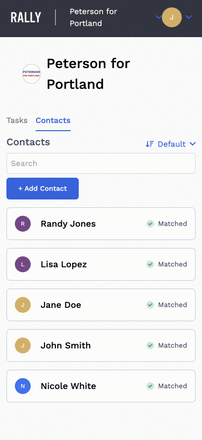
Switching between Campaigns
If you belong to more than one Campaign in Rally, you can easily switch between Campaign dashboards by selecting the drop-down in the top left next to the name of the Campaign you’re in. After hitting the dropdown, you will see a list of all Campaigns you have joined. Click on the name of the Campaign you wish to switch to and your dashboard will update.

.png?height=120&name=logo.v1%20(1).png)