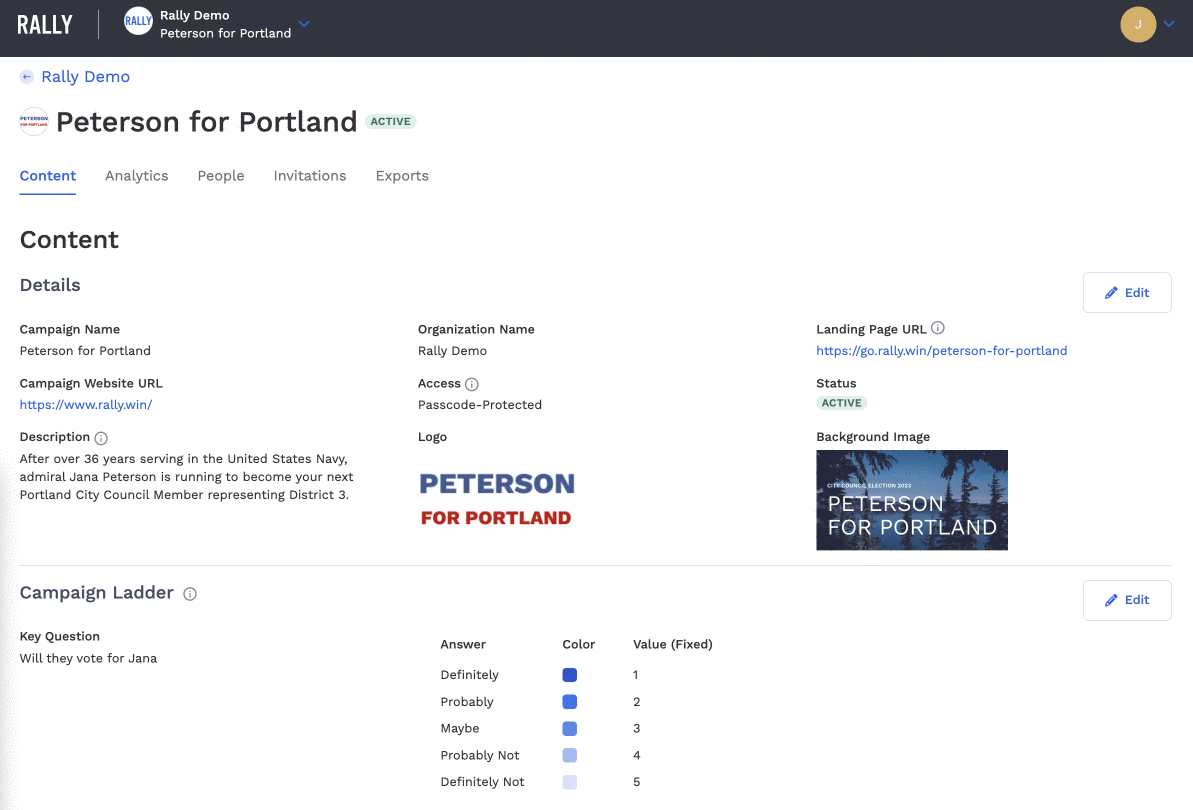
Your Campaign Dashboard consists of five pages: Content, Analytics, People, Invitations, and Exports. You can switch between pages by clicking on the page names in the top left, under the Campaign name:
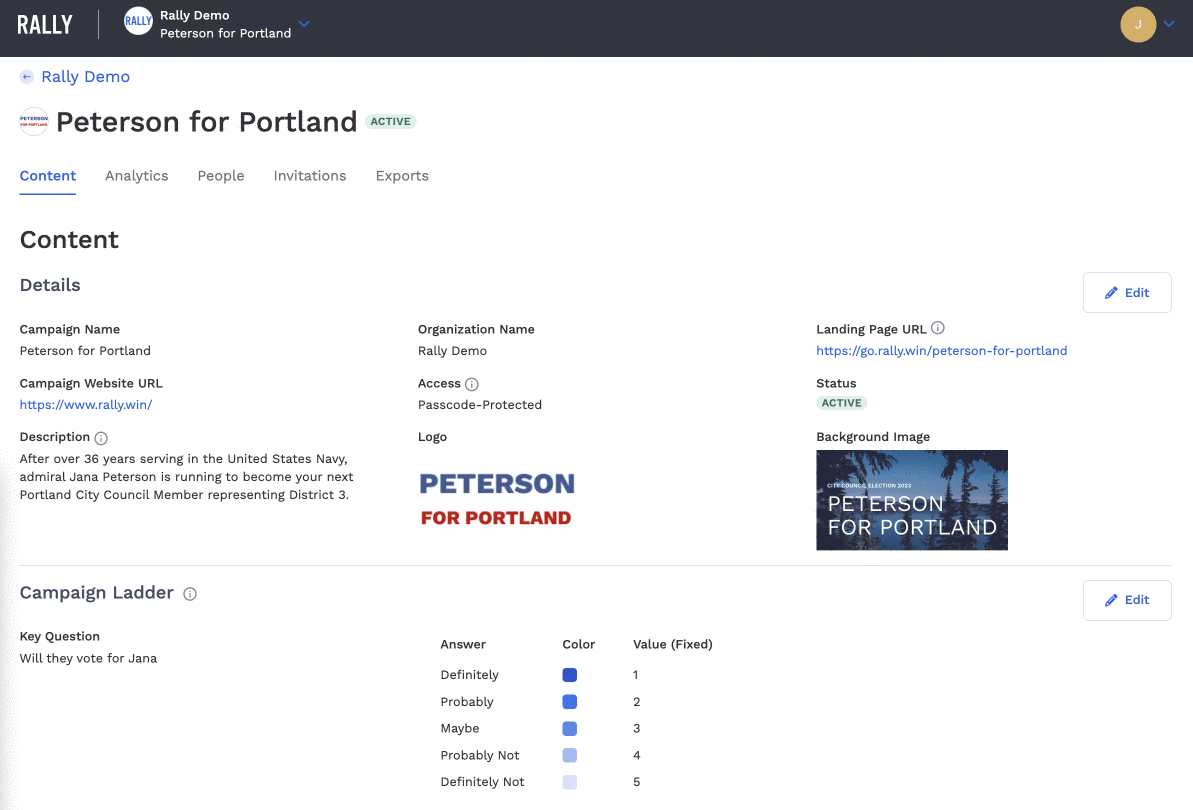
<aside>
</aside>
The Analytics page gives Organization Admins a high-level overview of their relational program’s performance. The data on this page represents mobilizers, contacts, and actions within your Campaign.
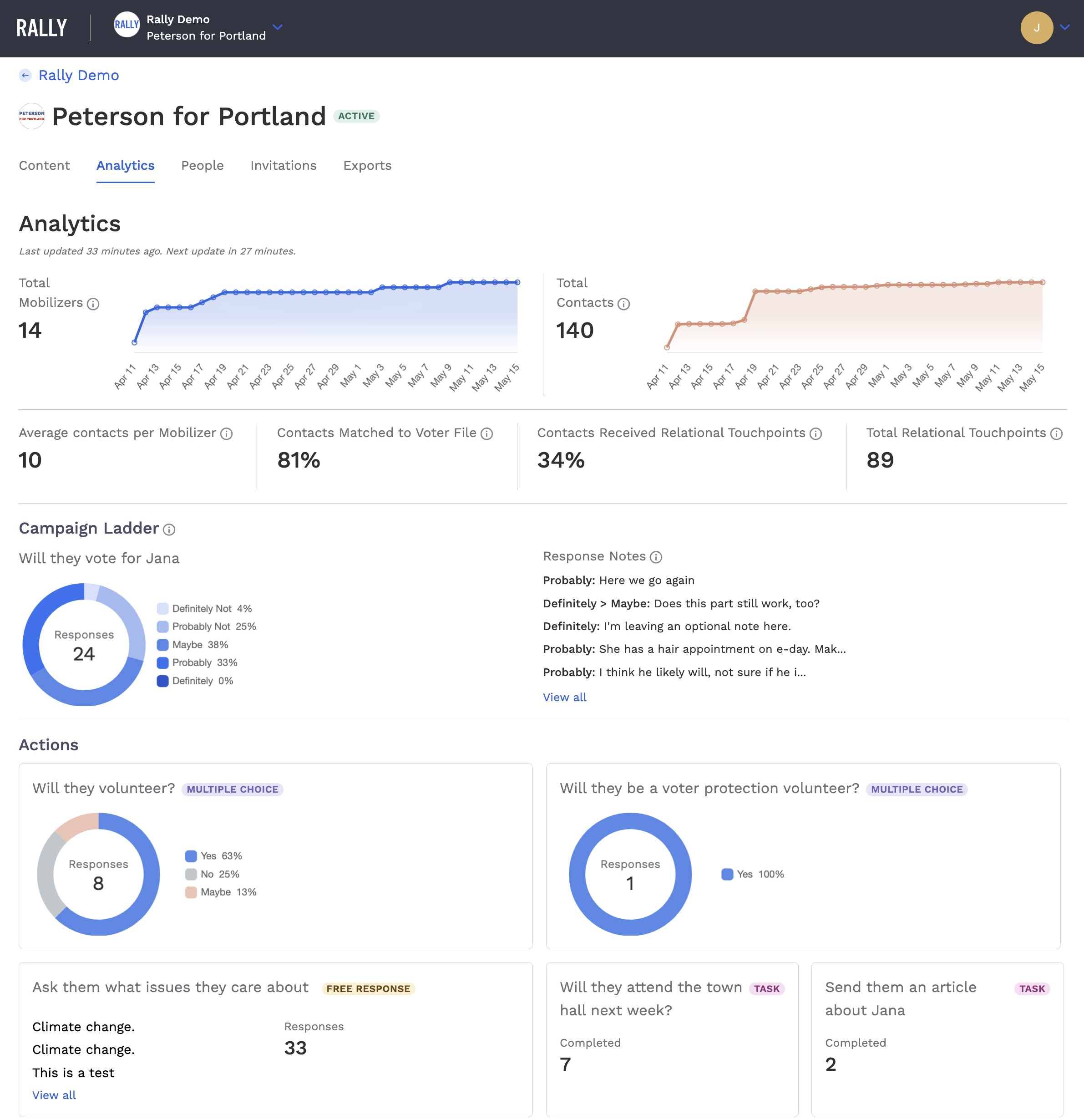
This table provides definitions for each of the metrics you’ll find on the Analytics page of your Campaign Dashboard:
| Total Mobilizers | The total number of users who have joined your Campaign. |
|---|---|
| Total Contacts | The total number of contacts who have been added to your Campaign. This includes contacts who have been matched to the voter file, and those who haven’t. |
| Average Contacts per Mobilizer | The average number of contacts added per mobilizer. This includes both matched and unmatched contacts. |
| Contacts Matched to Voter File | The percentage of total contacts who have been matched to the voter file. |
| Contacts Received Relational Touchpoints | The number of unique contacts in this Campaign who have received at least 1 relational touchpoint. Relational touchpoints are any relational action taken on a contact, including actions completed, notes recorded, and answers to the Key Question. |
| Total Relational Touchpoints | The total number of relational touchpoints taken in your Campaign. Relational touchpoints are any relational action taken on a contact, including actions completed, notes recorded, and answers to the Key Question. |
| Campaign Ladder | The distribution of responses to your Key Question, and what percentage of contacts have a Key Question response recorded. |
| Actions | Action activity within your Campaign. Contacts Responded refers to the percentage of eligible contacts for whom a response is recorded. (Since actions are targeted to Key Question responses, actions will have different numbers of possible respondents.) |
<aside>
</aside>
The People page gives you an in-depth look at the mobilizers and contacts that are a part of your Campaign.
Within the Mobilizer table you’ll find a list of all mobilizers (users) who have joined your Campaign. In addition to their personal information you will also see their performance metrics including:
You can click on a mobilizer’s name to see a detailed profile page for that mobilizer, and get drilled-down info on their contacts and completed actions. Additionally, you can leave management notes such as record how a 1:1 with them went, and see notes that they have recorded for their contacts.
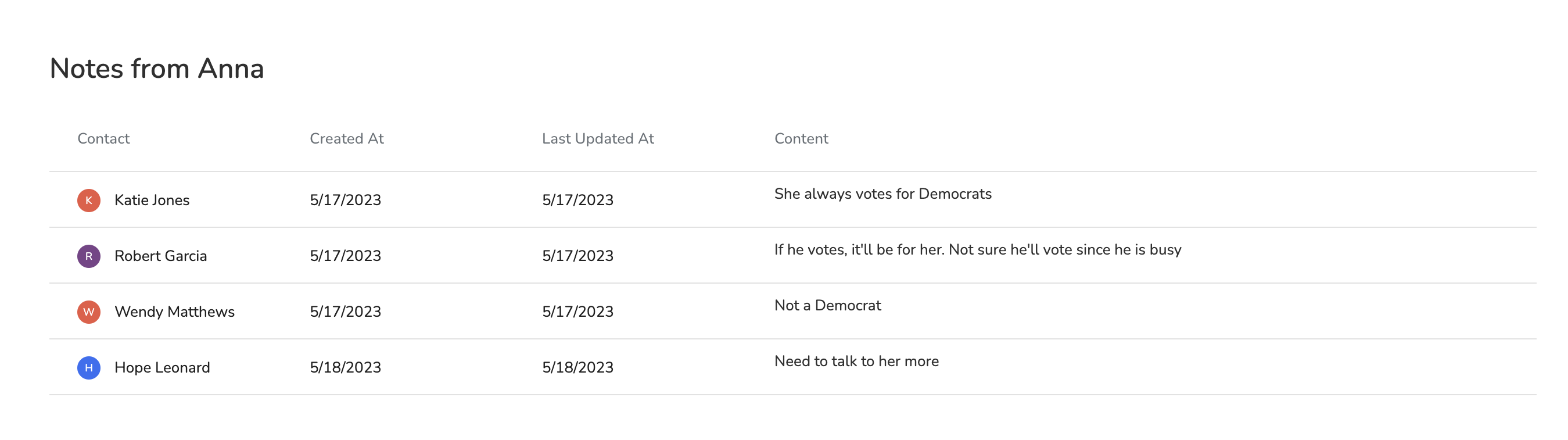
The Contacts table displays information on the contacts mobilizers have added to the Campaign. For each contact you will see their: